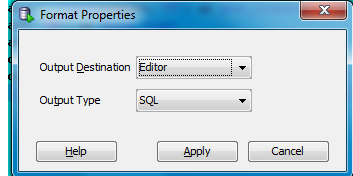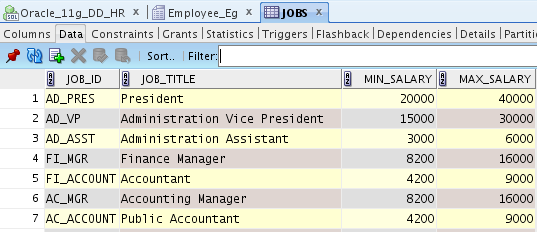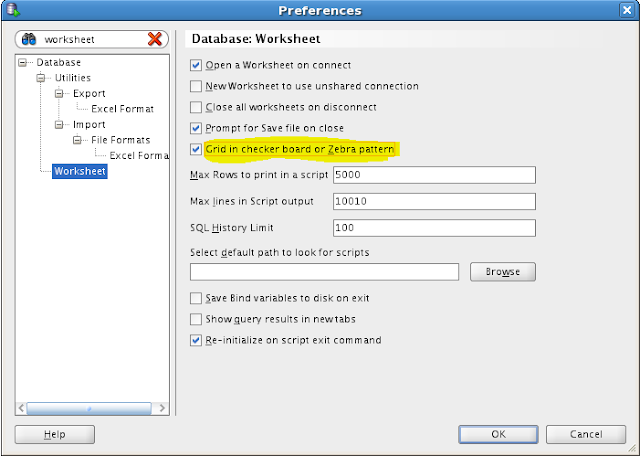For those people who hate to type in the passwords when you login to oracle database using sql developer, you can check the Save Password option when you create a connection as shown :
But there are some set of people who think saving the password is not the right thing to do. So if you are one among them, you can disable this feature by removing the Save Password Option by adding below text to sqldeveloper.conf file in SQLDEVELOPERBIN folder
AddVMOption -Dsqldev.savepasswd=false
Regards,
Vijay
But there are some set of people who think saving the password is not the right thing to do. So if you are one among them, you can disable this feature by removing the Save Password Option by adding below text to sqldeveloper.conf file in SQLDEVELOPERBIN folder
AddVMOption -Dsqldev.savepasswd=false
Regards,
Vijay