In this blog post, I would like to detail out the configurations that are needed for enabling SSO from OKTA to Oracle IDCS. The steps to be followed are
1. Federation Data download from IDCS.
2. Configure IDCS as an app in OKTA.
3. Add OKTA as a SAML IDP in IDCS.
4. Single sign-on logout configuration in OKTA.
Here is an explanation of each step.
1. Federation Data download from IDCS.
2. Configure IDCS as an app in OKTA.
3. Add OKTA as a SAML IDP in IDCS.
4. Single sign-on logout configuration in OKTA.
Here is an explanation of each step.
1. Federation Data download
Download federation metadata of IDCS using below url. Update the Identity Cloud service name in the highlighted part.
https://idcs-tenent.identity.oraclecloud.com/fed/v1/metadataNote the entityID field and AssertionConsumerService Binding location in the downloaded federation metadata file.
2. Configure IDCS as app in OKTA
1. Login to OKTA.
a. Click on Admin à Click add application
b. Click on Create new application
c. Select SAML 2.0
d. Enter App Name and other fields – leave as default
e. Enter below information:
i. SSO login - Enter AssertionConsumerService Binding location from IDCS federation metadata
ii. Audience URI – Enter Entity ID
iii. Delay – Blank
iv. Name ID - Unspecified
v. Application Username – Okta Username
f. In Group Attribute Statement enter
i. Name = https://auth.oraclecloud.com/saml/claims/groupName
ii. Name format = Basic
g. Save the configurations
h. Sign-in page of the application appears
i. Download the Identity Provider metadata
j. Create Groups and or users, who would need access in IDCS
3.Changes in Oracle IDCS
- Open Settings à Identity Provider à Add SAML IDP. Enter name and press next.
2.Upload the metadata file downloaded during OKTA application configuration
a. Choose Identity Provider User attribute as Name ID.
b. Choose Oracle Identity Cloud service user attribute as Primary Email Address and Requested Name Id Format as Email address.
b. Choose Oracle Identity Cloud service user attribute as Primary Email Address and Requested Name Id Format as Email address.
5. Test the application, you will be directed to Okta to enter login credentials to verify the connectivity and Activate the application.
6. Click on the menu and select Show on Login page option.
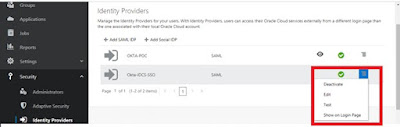
7. Open IDP Policies. Click on Default Identity Provider Policy.
9. Launch CECS or any application url in oracle Pass cloud. An option to sign in with OKTA credentials will appear.
4.Logout configuration in OKTA
1. In Okta application administration page, make the following advanced settings for enabling logout.
Fill in the below details taken from IDCS application configuration step 4.
a. Single sign-out URL.
b. Enter SP Issuer as IDCS
c. Signature certificate – upload SigningCertificate.pem file downloaded.
Reference:
Regards,
Vijay



















No comments :
Post a Comment